The MotivatedTalents File Manager
Forget all about FTP clients using our File Manager
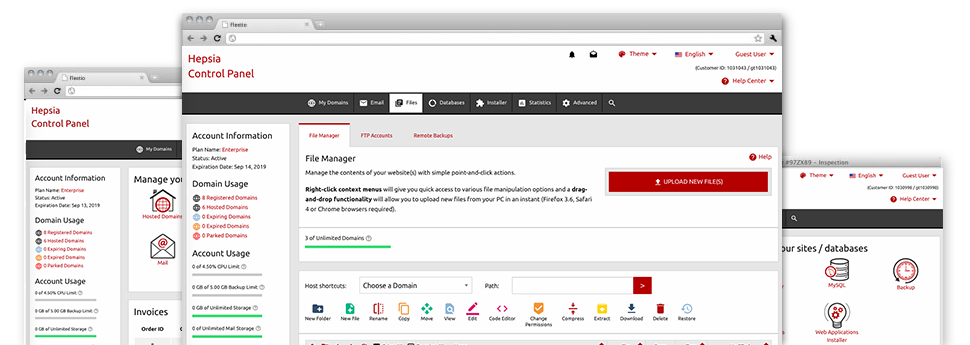
We provide you with a drag–and–drop File Manager, featuring a range of easy–to–use tools like an inbuilt graphic viewer and a variety of file writers. You could make instant uploads, archive/unarchive files, modify permissions and much more. The applications are well–organized and very easy to browse through with large action control keys and right–click context navigation. Consider the various software tools and capabilities built in the MotivatedTalents File Manager.
Drag–and–drop file uploads
Add data files without trouble
Moving data files between your desktop machine and any of your web pages is now fast and simple, thanks to the drag & drop functionality available from the File Manager. You could pull data files from your desktop machine or notebook and drop them in the Web Hosting Control Panel over a secure SSL connection. That’s all. It requires seconds to publish a file and a bit longer for the larger data files and folders.
There’s no need to put in any third party application or browser extensions. The drag & drop function found in the File Manager works equally efficiently on all popular OS’s.
Right–click context menus
Control your files with only a mouse–click
A large number of File Managers specify all the actions that one can conduct with a file or directory on the top of the webpage. We feel that this is not intuitive enough. Thanks to the File Manager, you can get all file control choices any time you right–click a file or directory. This approach is likewise applicable for a lot of files/folders.
It’s possible to rename, copy, move, download, edit, preview, archive, unarchive and delete just about any file or folder you decide with just a click of the mouse.
Archive/Unarchive files
Deal with massive files effortlessly
Thanks to the integrated archive/unarchive option, the File Manager allows you to handle large files and not having to use FTP. You can easily shrink a folder to a compact size by simply clicking on the Compress button or access the items in an archived folder by using the Extract button. Whenever compressing a directory as well as a list of files, it is possible to decide on the archive extension (.ZIP, .RAR or .TAR.GZ) and also the name of one’s archive file.
Online file editors
The quickest way for you to update your files
MotivatedTalents’s File Manager will let you revise your files on the web hosting server without needing to download, modify and afterwards re–upload them. You can actually change your files straight away online, working with our internal editors. We provide you with a code editor equipped with syntax emphasizing for your .JS or .PHP files, a WYSIWYG editor for HTML files, plus a regular text editor for the more expert customers.
You can access each file editor when using the right–click contextual menus. All of the changes made to the files are demonstrated at once online – you can directly preview them inside the web browser.
A logical folder structure
Your files arranged in an easy–to–use manner
All of the files in your web hosting account are neatly organized into folders. Each and every host features its own primary folder, that uses the file hierarchy that you’ve defined. Using this method, it is really easy to deal with all of your hosts in one place with no chance of becoming lost or baffled.
By standard, you’ll see all of the hosts placed in a table and if you mouse–click once on a given host, you’ll see all the sub–folders and files pertaining to it. By clicking on two times, you will visit a page that is focused entirely on that host alone. One other way to load the folder associated with a certain host and also to use it exclusively, is using the drop–down menu at the top of the main File Manager file table.
A user–friendly interface
A File Manager made for people
The vast majority of web File Managers are sluggish and challenging to employ. They provide limited functions and aren’t really simple to use. We aim to improve that with the MotivatedTalents File Manager. It’s developed to be user–friendly and also to appear to be something you already know – the File Manager on your desktop.
All of its capabilities, the drag’n’drop file upload options, the right–click context menus, the in–built file editors, etc. are there for just one purpose – to help make maintaining your website(s) less of a challenge.
Work with multiple files
Change numerous files at the same time
You’ll be able to make use of numerous files simultaneously while using the multi–selection capacity of the MotivatedTalents File Manager. Everything you need to do is hold down the Control key and click on the files or folders that you want to select. In order to pick a group of files/folders in a row simultaneously, click the first file/folder, click the Shift key and afterwards click on the final file or folder within the selection.
When you have picked the required files/folders, you can drag them to a specific place, or employ diverse actions to them when using the right–click context menu or the buttons at the top of the file table.
Quick & simple password protection options
The easiest way to protect your information
There is a single prevalent approach to guard a folder using a pass word – by creating an .htaccess file. If, however, you aren’t technically experienced sufficiently, you will have issues performing it all by yourself. To help make things easy for you, we’ve designed a simple to use password protection user interface to the File Manager accessible inside the Web Hosting Control Panel.
To use this option, just right–click on a folder and select Password Protection. Following that set the login name as well as the password which you want to work with and then click on the button. That’s it. The particular folder is hidden by the general pubic and will also be available only to approved visitors.







